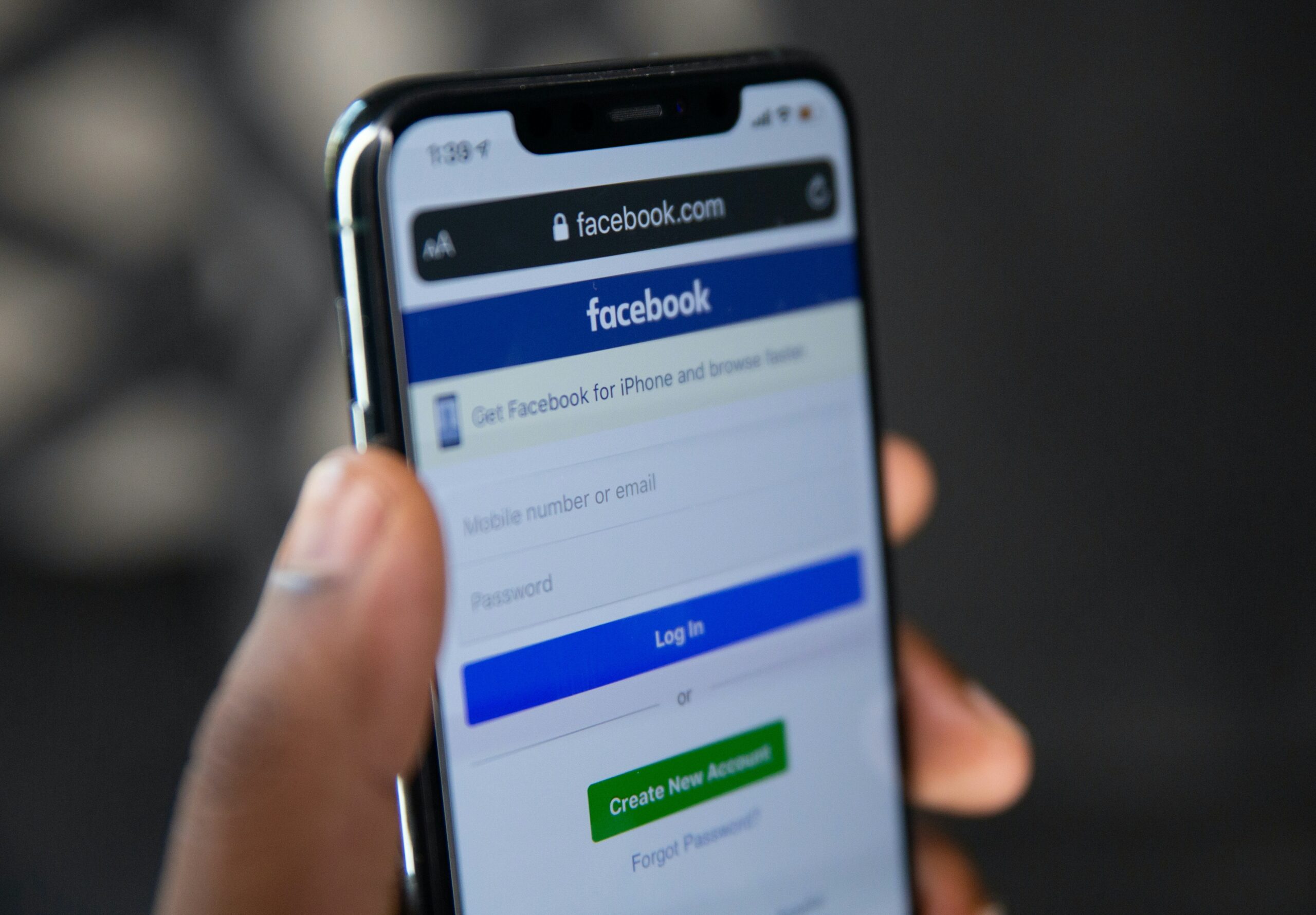
Let’s be honest—there’s a love-hate relationship most of us have with Facebook.
One minute, you’re innocently scrolling through vacation photos, and the next, you’re deep in a rabbit hole of political debates, old-school friend drama, and videos of cats arguing with dogs. It’s a wild ride. And sometimes… you just need to get off that ride.
Whether you’re craving a digital detox, focusing on mental health, avoiding distractions, or just tired of the same old feed—deactivating your Facebook account might be the breath of fresh air you didn’t know you needed.
In this blog, we’ll walk you through exactly how to deactivate your Facebook account, share a couple of real-life stories from people who took the leap, and wrap up with some final thoughts on finding balance in a hyper-connected world.
🌐 Why People Choose to Deactivate Facebook
Before we get to the “how,” let’s explore the “why.”
People deactivate their Facebook accounts for all sorts of reasons:
- To escape the endless scroll
- To reduce screen time and reclaim productivity
- To take a break from online negativity or information overload
- To focus on real-life connections
- For peace of mind during a breakup or life change
And guess what? You’re not alone.
📖 Meet Kavita: The Accidental Overthinker
Kavita, a marketing executive from Mumbai, found herself checking Facebook almost 50 times a day. It started harmlessly—just staying in touch. But slowly, it became a trap.
She’d compare her life with carefully curated posts from friends. Vacations. Engagements. Promotions. Everyone seemed to be living a dream—except her.
One Sunday morning, she deleted the Facebook app on a whim. Then later that day, she decided to deactivate her account completely.
“It was scary at first,” she said. “But it gave me the mental space I didn’t even realize I was missing.”
🛠️ Steps to Deactivate Your Facebook Account
You can deactivate your Facebook account either through the website on your computer or the mobile app. The steps are fairly similar on both platforms. Here’s a quick and easy breakdown for each method:
💻 Method 1: Deactivate Facebook Using the Website (Computer)
-
Log in to Facebook
Go to facebook.com and log in with your account credentials. -
Click Your Profile Picture
In the top-right corner, click your profile photo to open the main menu. -
Select “Settings & Privacy”
From the dropdown, click Settings & Privacy. -
Click “Settings”
In the expanded menu, select Settings. -
Go to “Accounts Centre”
In the left-hand sidebar, click Accounts Centre. -
Click “Personal Details”
You’ll find this option in the Accounts Centre menu. -
Select “Account Ownership and Control”
Under Account settings, choose Account ownership and control. -
Click “Deactivation or Deletion”
You’ll now see two options: Deactivate account or Delete account. -
Choose Your Account
If you manage multiple profiles or linked accounts, pick the one you want to deactivate. -
Select “Deactivate Account”
Choose this option, then click Continue. -
Optional: Provide a Reason
Facebook may ask why you’re deactivating. Select a reason or skip this step. -
Confirm Deactivation
Click Continue, then select Deactivate My Account. -
Enter Your Password
For security, Facebook will ask you to enter your password again. -
Deactivate
Click Deactivate, and you’re officially on a Facebook break.
📱 Method 2: Deactivate Facebook Using the Mobile App
-
Open the Facebook App
Log in on your smartphone or tablet. -
Tap the Menu Icon
Tap the three horizontal lines (☰) — usually top-right on Android and bottom-right on iOS. -
Scroll Down and Tap “Settings & Privacy”
-
Tap “Settings”
-
Select “Accounts Centre”
-
Tap “Personal Details”
-
Go to “Account Ownership and Control”
-
Tap “Deactivation or Deletion”
-
Select Your Account
Choose the Facebook account you want to deactivate. -
Choose “Deactivate Account”
Tap Continue to proceed. -
Optional: Give a Reason
Facebook may prompt you to select a reason. Choose one or skip. -
Confirm and Deactivate
Tap Continue, then tap Deactivate My Account. -
Enter Your Password
Confirm your identity by entering your password. -
Tap “Deactivate”
That’s it—you’re logged out and your account is deactivated.
🤔 What Happens After You Deactivate Facebook?
Here’s what to expect once your account is deactivated:
-
Your profile will be hidden from other users.
-
People won’t be able to search for your name.
-
Your posts, photos, and timeline will no longer be visible to friends.
-
Messages you’ve sent may still appear in friends’ inboxes.
-
Facebook saves your data so you can reactivate at any time by logging back in.
-
You can still use Messenger unless you deactivate that separately.
🔒 Note: To deactivate Messenger, open the Messenger app, go to Settings > Legal & Policies > Deactivate Messenger. This can only be done after you’ve deactivated your Facebook account.
🧠 Real-Life Break: Jayden’s Productivity Boost
Jayden, a freelance web developer in Toronto, deactivated his Facebook for a week during a tight client deadline.
“I couldn’t believe how much time I had been wasting,” he shared. “I finished my entire project two days early. I even read an actual book!”
After reactivating later, Jayden decided to log in only on weekends—and he’s stuck to it for over a year now.
Sometimes, a break is all you need to reset your boundaries.
🔁 Can I Reactivate Later?
Yes! That’s the beauty of deactivation. To reactivate:
- Simply log back in using your credentials
- Everything will be right where you left it—photos, friends, likes, and all
If you’re not sure about leaving for good, this is the safest way to dip your toe into the world beyond Facebook.
❌ Want to Delete Facebook Permanently?
If you’re done done and ready to say goodbye forever, you can choose the Delete Account option instead of deactivation.
⚠️ Important: Deletion is permanent. After 30 days, you won’t be able to recover anything—your photos, posts, or messages.
🎯 Tips for a Successful Facebook Detox
If you’re taking a break, here are a few ways to make the most of it:
- Turn off notifications – Silence the siren call
- Inform close friends – So they don’t think you’ve disappeared
- Fill the gap – Read, go for walks, call people (yes, like… on the phone!)
- Use alternative platforms mindfully – Avoid swapping Facebook for Instagram doomscrolling
- Reflect on the experience – Journal how you feel without Facebook
💬 Final Story: A Family Reconnection
Priya and her father hadn’t spoken much for months—mostly small talk, likes, and memes exchanged on Facebook. When Priya deactivated her account, her dad was forced to… call her. They ended up having weekly chats, real conversations, not just digital interactions.
“I didn’t expect it,” she admitted. “But Facebook going silent brought our family closer.”
🌟 Conclusion: Your Digital Life, Your Rules
Facebook isn’t inherently bad. It connects, entertains, and informs. But when it starts to consume, a little break can do wonders.
Deactivating your Facebook account isn’t a dramatic exit—it’s a personal decision. One that says: I choose balance.
Whether it’s for a week, a month, or forever, hitting pause on Facebook could be the reset button your brain (and heart) needs.
So go ahead—try it. The world outside the News Feed might surprise you.
🔄 Your Turn: Have You Ever Deactivated Facebook?
We’d love to hear your story! Did it help? Was it hard? Inspiring? Drop a comment below or share your experience (if you’re still online somewhere else 😉).
image credit : pexels.com image credit : unsplash.com



