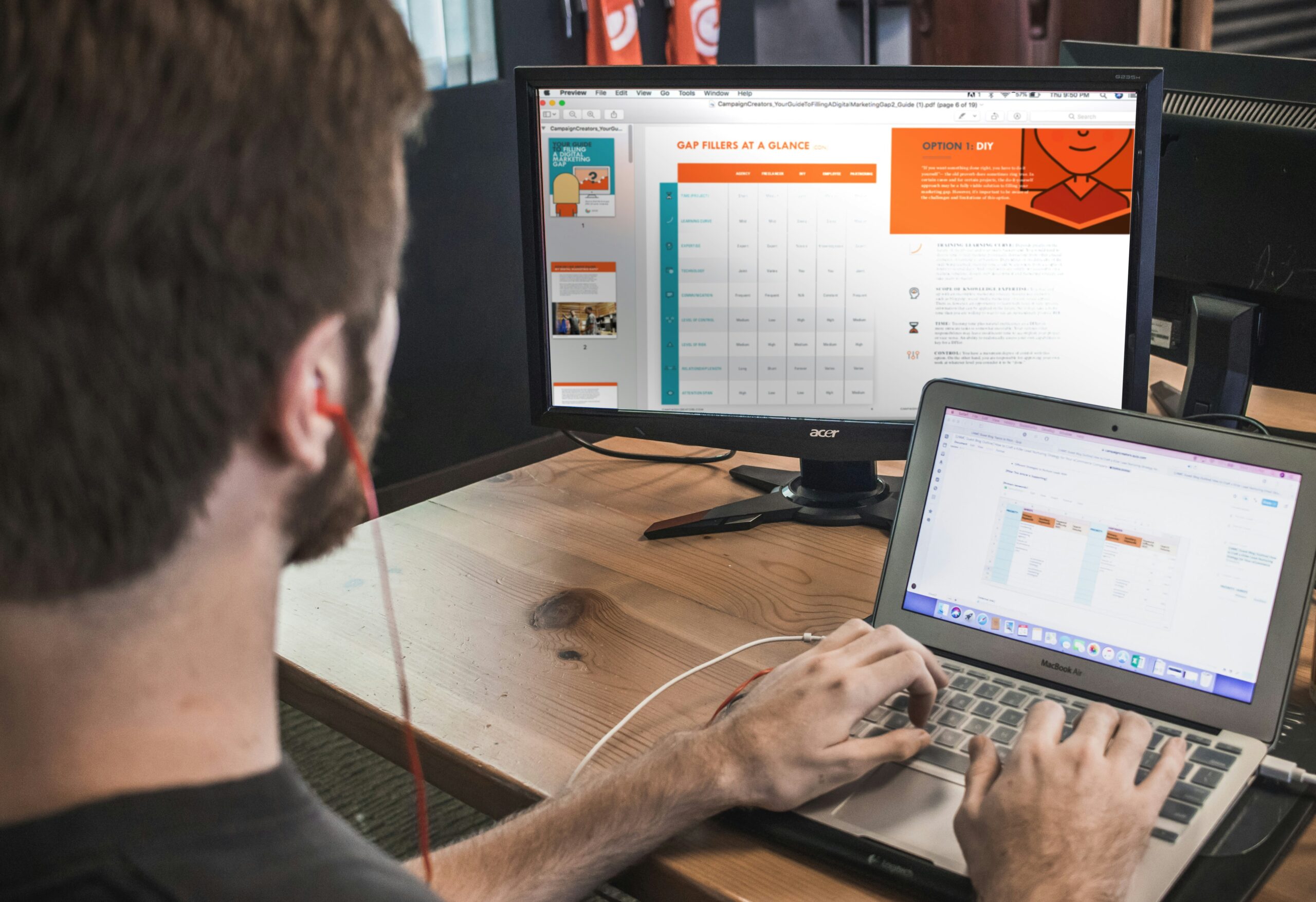It Started with a Cup of Coffee: A Real-Life Keyboard Horror Story
Last winter, Sophie, a freelance graphic designer from Portland, was burning the midnight oil. Between deadlines, design edits, and Zoom calls, her laptop had become more of a lifeline than a machine. She reached for her coffee, a regular companion, and in one swift, sleepy motion—disaster struck. The cup tipped, coffee spilled across her keyboard, and panic took over.
She quickly dried it off and hoped for the best. But when she sat back down to finish a client’s banner, nothing happened. Her laptop keyboard wouldn’t type. No matter how many keys she pressed—silence.
If you’re reading this, you’re probably in Sophie’s shoes, minus (or maybe including) the coffee. You’re frantically wondering: “Why won’t my laptop keyboard type?”
This post is your keyboard lifeline. Whether you’re dealing with sticky keys, ghost presses, or a keyboard that’s entirely dead, let’s dive into why your laptop keyboard won’t type—and what you can do about it today.
Top Reasons Why Your Laptop Keyboard Won’t Type
There are a surprising number of reasons your keyboard might stop working, and many are easier to fix than you’d think. Let’s break it down.
- Software Glitches and System Errors
Sometimes, your laptop keyboard doesn’t type simply because your system is confused. A recent Windows or macOS update, background process crash, or driver failure might be the culprit.
Quick Fixes:
- Restart your laptop – Yes, the old trick still works.
- Boot into Safe Mode (Windows) or Safe Boot (Mac) to rule out software conflicts.
- Check Task Manager for any unresponsive apps using Ctrl + Shift + Esc.
Keyboard Still Not Typing?
Move on to drivers.
- Outdated or Corrupted Keyboard Drivers
Think of keyboard drivers as translators between your laptop’s hardware and software. If they’re outdated or corrupted, typing becomes impossible.
What to Do:
- On Windows:
- Open Device Manager > Keyboard > Right-click > Update Driver.
- Uninstall the driver and restart—Windows will reinstall it automatically.
- On Mac:
- Run Disk Utility and check for keyboard input under System Information.

Pro Tip:
Always update your OS. An outdated system can cause peripheral problems like a non-working keyboard.
- Physical Damage (Like Sophie’s Coffee Mishap)
Spills, drops, or even a rogue toddler stepping on your laptop can wreak havoc. If your keyboard stopped typing after a physical incident, chances are some keys or the entire circuit are damaged.
Signs of Physical Damage:
- Certain keys don’t work.
- You hear weird clicking or no response.
- Sticky or unresponsive key action.
What to Do:
- Turn off the laptop immediately.
- Disconnect from power.
- Remove the battery if possible.
- Let the laptop dry (for spills), then test again after 24–48 hours.
Also Read , How to Fix a Broken Laptop Hinge? (Step-by-Step Guide)
If it still won’t type, it may need a keyboard replacement.
- Locked Keyboard (It Happens More Than You Think)
Yes, you can accidentally lock your laptop keyboard. Some laptops have a Fn key combination that disables typing.
How to Unlock a Locked Laptop Keyboard:
- Try pressing Fn + F6, Fn + Num Lock, or Ctrl + Shift (depending on model).
- Search your laptop model + “keyboard lock key” online for a specific combination.
- External Devices Causing Conflicts
Ever plugged in a gaming keyboard or external device recently? They can override or disable your built-in keyboard.
How to Fix:
- Disconnect all external keyboards, USB hubs, and devices.
- Restart the laptop.
- Check if the laptop keyboard works again.
- BIOS Settings Gone Wrong
It’s rare, but BIOS (Basic Input Output System) settings might be the root of the issue. Your keyboard needs BIOS access to start up properly.
How to Check BIOS Keyboard Settings:
- Reboot your laptop and press F2 or Del (depending on your laptop) to enter BIOS.
- Look for Keyboard settings or Input settings.
- Ensure they’re enabled.
- Dirt, Dust, and Debris – The Silent Killers
If your keys feel jammed or unresponsive, it could be from debris. Crumbs and dust can sneak under the keys and prevent proper contact.
Easy DIY Cleaning Method:
- Use compressed air to blow out dust.
- Gently remove keycaps with a spudger or flat tool.
- Clean with a microfiber cloth and isopropyl alcohol.
- Reattach keys and test.
Also Read , High CPU Usage? Here’s the Real Reason (And How You Can Fix It Today!)
When All Else Fails: Try These Last Resorts
If you’ve exhausted the above options, here are some additional fixes:
- Use an External Keyboard Temporarily
If you’re on a deadline and your built-in keyboard won’t type, plug in a USB or Bluetooth keyboard. It’s not a fix, but it keeps you working.
- On-Screen Keyboard (Windows/Mac)
- Windows: Go to Settings > Ease of Access > Keyboard > Toggle “On-Screen Keyboard.”
- Mac: System Preferences > Keyboard > Show Keyboard & Emoji Viewers.
- Restore System or Reinstall OS
A last resort, but sometimes necessary. Backup your data and perform a system restore to a previous point, or do a clean OS reinstall.
How to Prevent Laptop Keyboard Problems in the Future
✅ Invest in a Keyboard Cover
Prevents spills, dust, and hair from infiltrating the keys.
✅ Regularly Clean Your Keyboard
A weekly blast of compressed air can save you hundreds in repairs.
✅ Be Mindful of Food and Drink
Keep snacks and drinks far from your keyboard—learn from Sophie!
✅ Update Drivers & OS Regularly
Prevention is better than cure. Schedule monthly checks for updates.
When to See a Professional
If your laptop keyboard still won’t type after all these fixes, it’s time to see a technician. Here are signs you need help:
- Laptop keys aren’t physically damaged but don’t respond.
- Your device heats up or crashes when trying to type.
- There’s liquid damage or electrical burning smell.
Conclusion: The Keyboard May Be Silent, But the Fix Isn’t Far Away
The next time you find yourself screaming, “Why won’t my laptop keyboard type?”, remember: you’re not alone, and it’s often fixable. From software glitches to sticky situations (literally), there are plenty of causes—and just as many solutions.
And if you’ve had a Sophie moment (we’ve all been there), take a deep breath, follow the steps, and type on—maybe even with a fresh cup of coffee (this time on a different table).
Also Read , PC Not Detecting Your Second Monitor? Here’s How to Fix It Fast
image credit : unsplash.com